I am happy it is now over. But realizing my body feels terrible now, I decided never to do this stay-all-night EVER again.
There were a lot of work to do. Even after we use Google Classroom, there were still incredible amount to work to do. I couldn't imagine the pressure I could have handled with all these 6 classes, without Google Classroom. There could be huge piles of papers, students books, students projects, and files to look for. And contacting students for missing work is not easy during these times. In the other hand, some students might just chat me asking whether they missed something, just before bed time (yes, it happened). At least Google Classroom help me to organized many things, and help me with the quick grading.
In this post, I want to describe some of the features I used in Google Classroom to increase my organization and productivity, and most importantly to have report scores quickly ready. I wished I could implement all of these things below more diligently next academic year, so I would not need to stay awake all night just before report distribution day.
#1 Making Sure All Students Submitted Their Work
When student ask for missing work, which is usually very frequent in a week before report distribution, I would just click on People, then click the name of student to see the summary of what he/she did.
 |
| Choose People |
 |
| Check for Missing Assignment |
Sorry that I covered the name of the student with red ink.
You can see here the summary of the student work. You will directly know what assignment or quiz he/she missed. Then you can have a quick follow up to the student. I would usually send these screenshots to the student and the homeroom teacher, so they can follow up quickly.
In the students page actually, it is shown which assignment is missing, but students don't usually pay attention to those, because it is not written in red block 'missing' word. :)
But to do this, I must be diligently assign all assignment in Google Classroom, or convert any project into digital format so student can submit it in Google Classroom.
We can actually see the 'forecast' of students report score from he percentage shown next to the student's name. But to have this, we must do the class setting. I will have another post about it insyaAllah.
So, that's it. My easy way to make sure every students already submit their assignment or to do their quiz.
#2 Automatic Grading for Multiple Choice Tests
Well, yes if I want to be idealistic, I would choose my quizzes and homework to be all free-response essays. But with 6 classes, and also additional tasks, I realized I am not a superhero :)
For several topics that involve minimum calculations questions, such as Particle Physics or Solar System, I choose multiple choice form of test. Checking multiple choice is still a lot of work, if I do it manually. So I choose 2 automatic grading options: Google Form and Quizizz. For both option, marking is automatic but sending marks to Google Classroom requires extra step.
Google Form
If you choose Google Form, your extra step begin when you make the assignment. Here, you will choose Quiz Assignment when you add classwork.
 |
| Choose Quiz Assignment |
 |
| This is How Quiz Assignment Appear |
Blank Google Form will appear, and you can make your multiple choice questions and the answer key there. Make sure Grade Importing is turned on. You can also make the quiz in locked mode (only if all of your students are using Chromebooks) so that the students cannot move to other tabs or apps while doing their test.
Quizizz
If you choose Quizizz, you can make the questions in 'Create a new quiz' first. Then make sure your Google Classroom is connected to Quizizz, so each class in Google Classroom is connected to class in Quizizz. Then you click Assign HW in your Quizizz Quiz, assigning to your intended class. For Quizizz, I will explain it in another post insyaAllah, because I don't want too many pictures in this post.
Either Google Form or Quizizz, both will send the scores directly to your Google Classroom classes.
#3 Use Rubrics for Non-Multiple Choice Test
If I need free-response assessments, experiment reports or presentations, I can choose to use Rubric in Google Classroom.
 |
| Choose Rubric for Non Multiple Choice Assignment |
I have some collection of rubric I can reuse. Or I can make it from scratch. It spends a little time at the beginning but it saves you a lot in the last weeks before report score distribution. Using rubric, you will only need to click on the description of the assignment, then it will count the final score itself.
 |
| Click on the Criteria in the Rubric |
#4 Exporting Marks to Google Spreadsheet
If I am diligent enough with the three points above, I will have my Google Classroom gradebook full, ready to be exported to Google Spreadsheet. Because our school use another platform for generating report card, so I would just copy paste the columns directly to the platform, and ta daa.. scores are ready
 |
| All marks can be seen from 'Marks' |
Above them all, reducing your time to manage things gives you more time to give feedback to students, reflecting back to your teaching methods, and also relaxing time with your family. :)
Students don't need teachers to be stressed. They needs teachers to care.
That's all from me for today. I hope you enjoy your summer holiday, in quarantine.:)
See you in the next post.


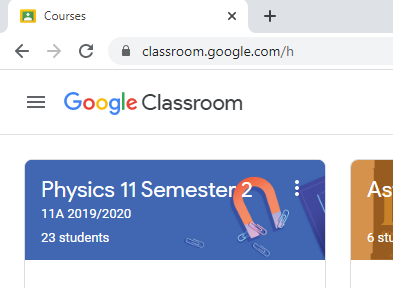






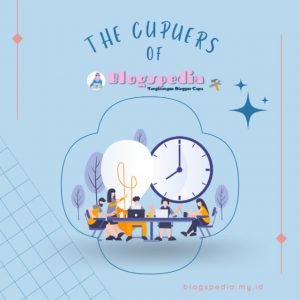




Post a Comment
Post a Comment